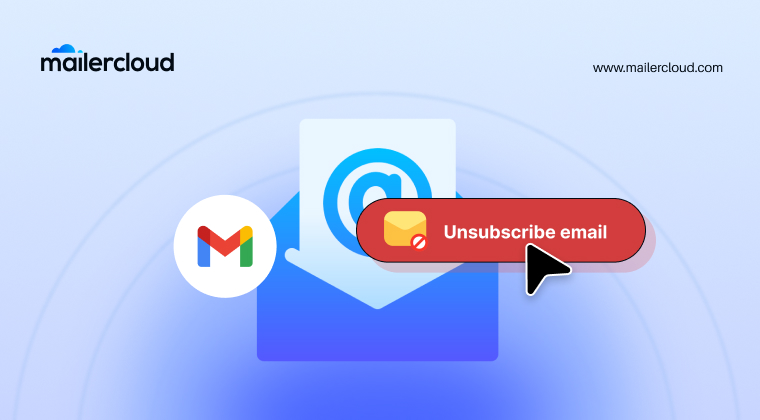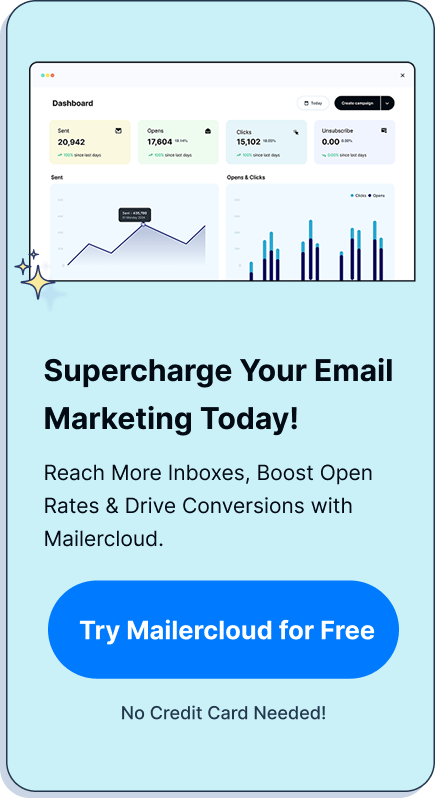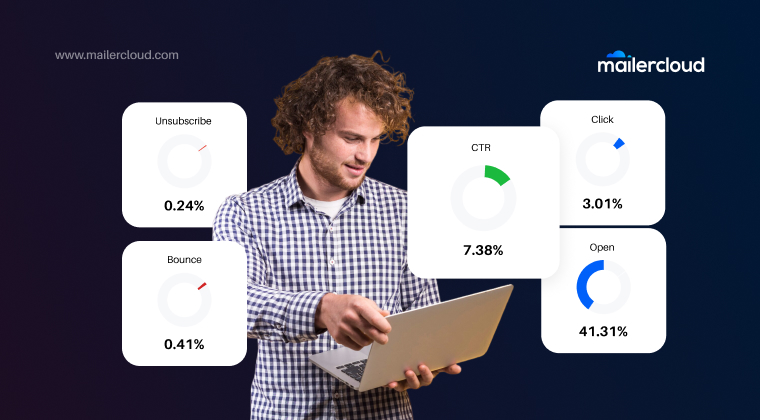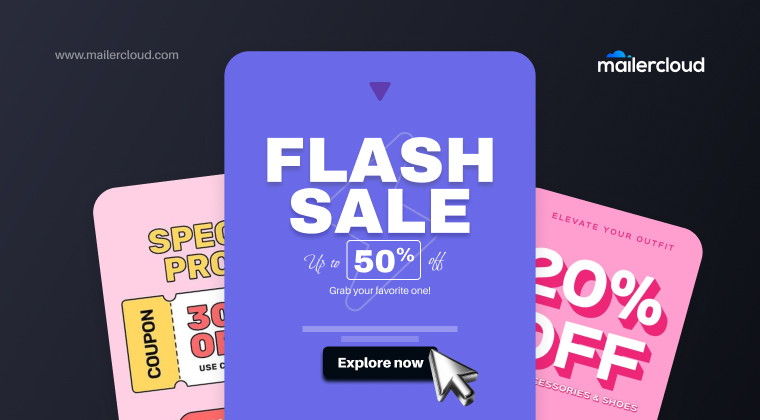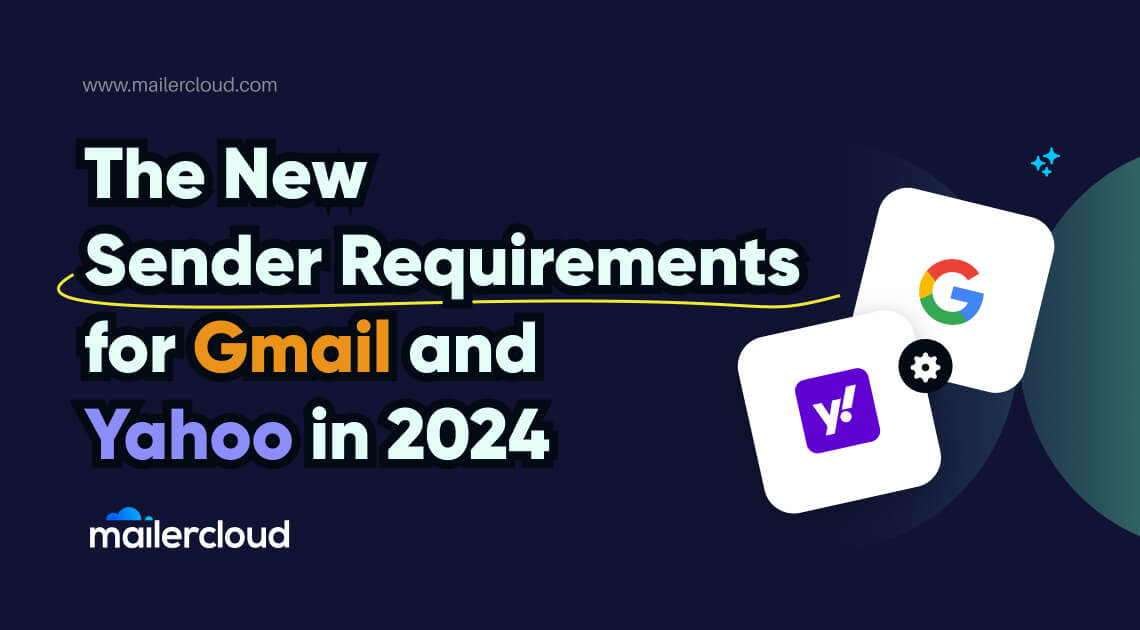Managing your Gmail inbox can feel overwhelming. The average professional receives more than 120 emails per day, and a huge chunk of these are newsletters, promotions, and updates you may no longer want. While some emails are valuable, others clutter your inbox, distract you from important work, and even put you at risk of phishing or spam.
The good news? Gmail makes it easy to unsubscribe from emails—whether you’re on desktop or mobile. In this step-by-step guide, you’ll learn how to:
- Unsubscribe from unwanted emails in Gmail (desktop and mobile).
- Deal with emails that don’t show an unsubscribe button.
- Use filters and tools to keep your inbox clean.
- Understand why businesses must respect unsubscribe requests.
By the end, you’ll know exactly how to keep your inbox focused on the messages that matter most.
Table of Contents
Why Unsubscribing Matters in Gmail
Think about it: every extra second you spend scrolling through irrelevant emails reduces productivity. Studies show that 74% of employees feel overwhelmed by the number of emails they receive daily.
Cluttered inboxes can lead to:
- Missed opportunities – Important emails from clients or your boss may get buried.
- Reduced productivity – Time wasted deleting or ignoring irrelevant emails.
- Security risks – Some emails are phishing attempts disguised as promotions.
Unsubscribing is the simplest and safest way to reclaim your inbox. Gmail has built-in tools to make the process easy—no need to hunt for tiny links buried in email footers.
How to Unsubscribe from Emails in Gmail (Desktop)
If you mostly check Gmail on your laptop or PC, here’s the easiest way to unsubscribe:
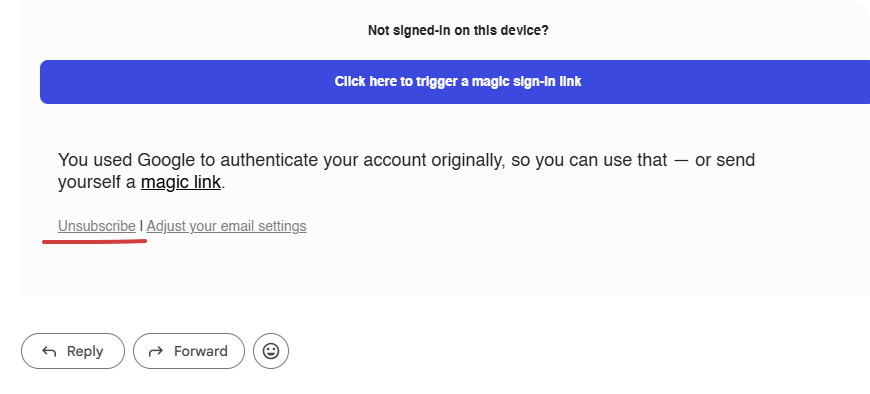
- Log in to Gmail on your browser.
- Open the unwanted email.
- Look next to the sender’s name (top of the message).
- You’ll see an Unsubscribe or Change Preferences link.
- Click it, then confirm your choice in the pop-up.
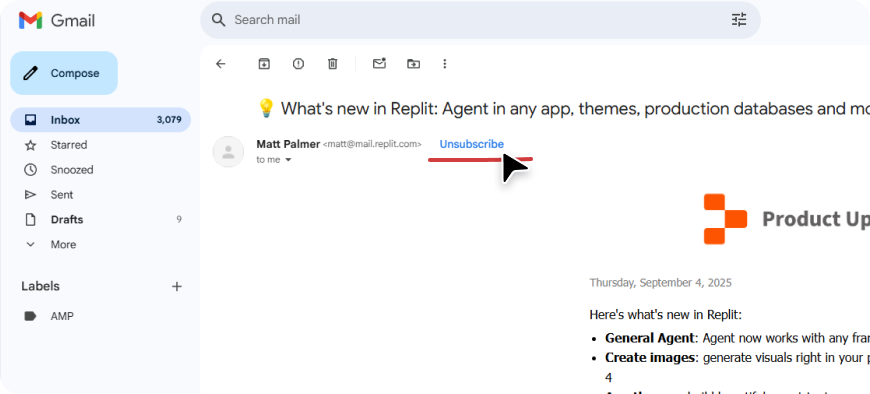
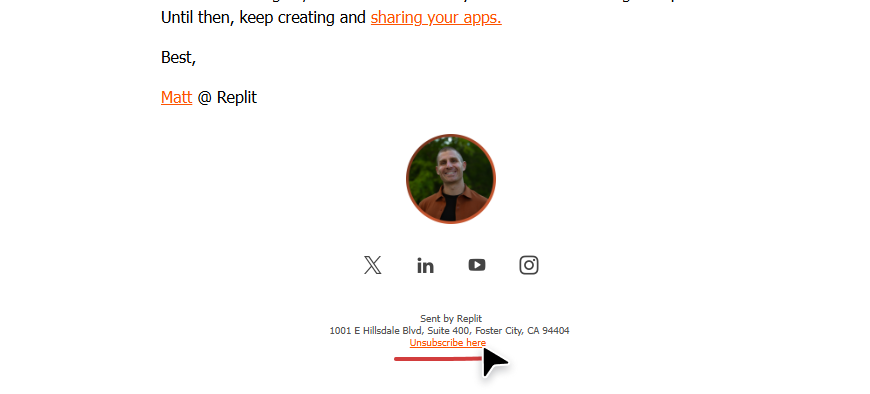
That’s it—you’re unsubscribed!
📌 Example: Imagine you signed up for a clothing brand’s newsletter for a one-time discount. Months later, you’re still getting daily emails you never open. Instead of deleting them one by one, simply click Unsubscribe in Gmail and stop them instantly.
How to Unsubscribe from Emails in Gmail (Mobile App)
Most people check emails on their phone first. Gmail’s mobile app makes unsubscribing just as easy:
- Open the Gmail app on your phone.
- Tap the email you want to unsubscribe from.
- Tap the three-dot menu in the top-right corner.
- Select Unsubscribe.
- Confirm when prompted.
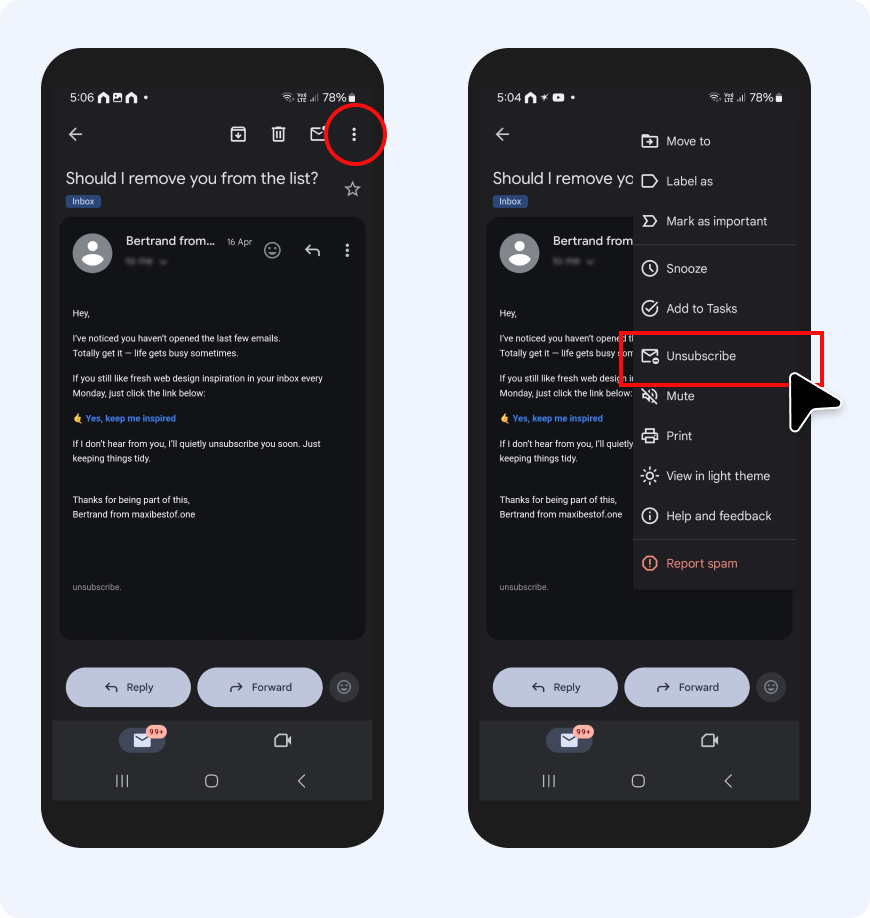
📌 Example: Let’s say you booked a hotel six months ago and keep getting promotional emails from the chain. While commuting, you can open one of those emails on your phone, hit Unsubscribe, and stop receiving them—without waiting until you’re at a computer.
What If There’s No Unsubscribe Button in Gmail?
Not all senders use Gmail-friendly unsubscribe headers. If you don’t see an Unsubscribe option next to the sender’s name, try these alternatives:
- Scroll down the email footer. Most legitimate businesses include a small unsubscribe link at the bottom.
- Mark as Spam. If you don’t trust the sender, click the spam button (🚫 icon). Gmail will filter similar emails in the future.
- Create filters. In Gmail, go to Settings → Filters and Blocked Addresses → Create a new filter. Enter the sender’s email and choose actions like “Delete it” or “Skip Inbox.”
📌 Example: You receive repeated messages from a local gym you never joined. There’s no Gmail unsubscribe option, but you find a small unsubscribe link at the bottom. If that fails, create a filter to automatically delete future emails from that sender.
Tips to Keep Your Gmail Inbox Organized
Unsubscribing is step one. But for a long-term clean inbox, try these tips:
- Use Gmail Tabs (Primary, Social, Promotions). Let Gmail sort emails automatically.
- Create Labels. For example, “Invoices” or “Projects” to keep business emails separate.
- Archive instead of delete. Archiving clears your inbox but keeps emails searchable.
- Schedule regular inbox clean-ups. Spend 10 minutes weekly unsubscribing from new unwanted senders.
📌 Real-life example: A U.S.-based freelancer who works with multiple clients may receive invoices, newsletters, and promotional tools. By combining Gmail’s unsubscribe button with filters and labels, they can ensure that client emails always land in Primary, while marketing updates move to Promotions.
Why Businesses Must Respect Unsubscribe Requests
From a business perspective, respecting unsubscribe requests isn’t just polite—it’s the law. Regulations like the CAN-SPAM Act (U.S.) and GDPR (Europe) require companies to:
- Include a visible unsubscribe link in every email.
- Honor unsubscribe requests within 10 business days.
- Avoid sending emails to people who opted out.
Failing to comply can damage brand reputation and even result in legal penalties.
📌 Mailercloud Example: At Mailercloud, every campaign you send includes a clear unsubscribe link. This not only keeps your business compliant but also improves deliverability—since Gmail and other providers are less likely to flag your messages as spam.
Our platform also allows you to:
- Automatically handle unsubscribe requests.
- Segment active vs inactive users.
- Maintain a healthy sender reputation.
This ensures your emails land in inboxes, not spam folders.
FAQs
Open the email, click Unsubscribe near the sender’s name, and confirm.
Some senders don’t use Gmail’s one-click unsubscribe header. In those cases, check the footer or create a Gmail filter.
Yes—open the email, tap the three dots, and select Unsubscribe.
Mark the email as spam, or block the sender in Gmail settings.
If the email looks legitimate, yes. If it looks suspicious, don’t click links—mark as spam instead.
Final Thoughts
Keeping your Gmail inbox clutter-free is easier than you think. With Gmail’s built-in unsubscribe tools, filters, and labels, you can reduce noise, stay productive, and focus on the emails that matter.
For businesses, tools like Mailercloud make sure unsubscribe requests are respected, keeping campaigns compliant and improving deliverability. After all, happy subscribers are engaged subscribers.
So the next time your inbox feels overwhelming, take two minutes to hit Unsubscribe—your future self will thank you.
As a Marketing Director, I develop and implement marketing strategies, conduct market research, and manage a team of marketing professionals. With a successful track record of launching campaigns that drive revenue growth, I bring my marketing expertise to blog writing, creating engaging content that promotes the brand and its products/services.