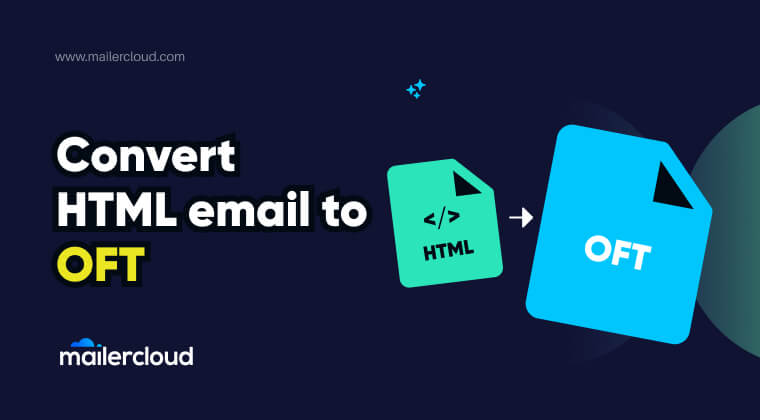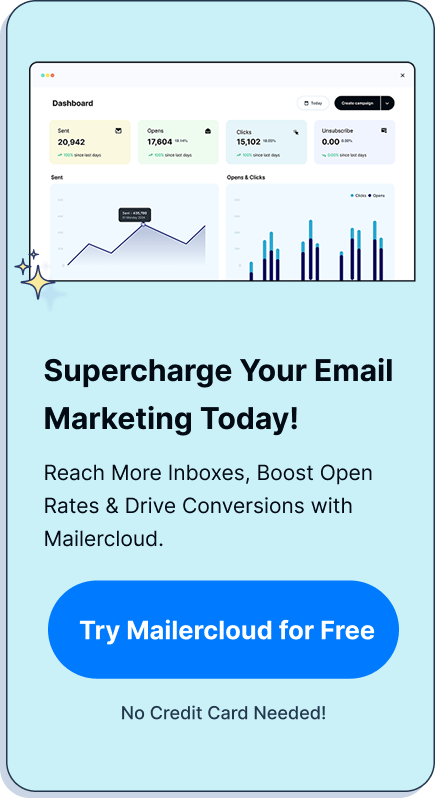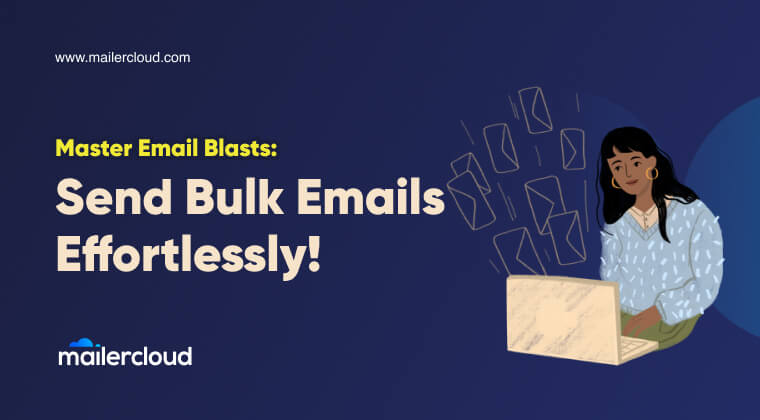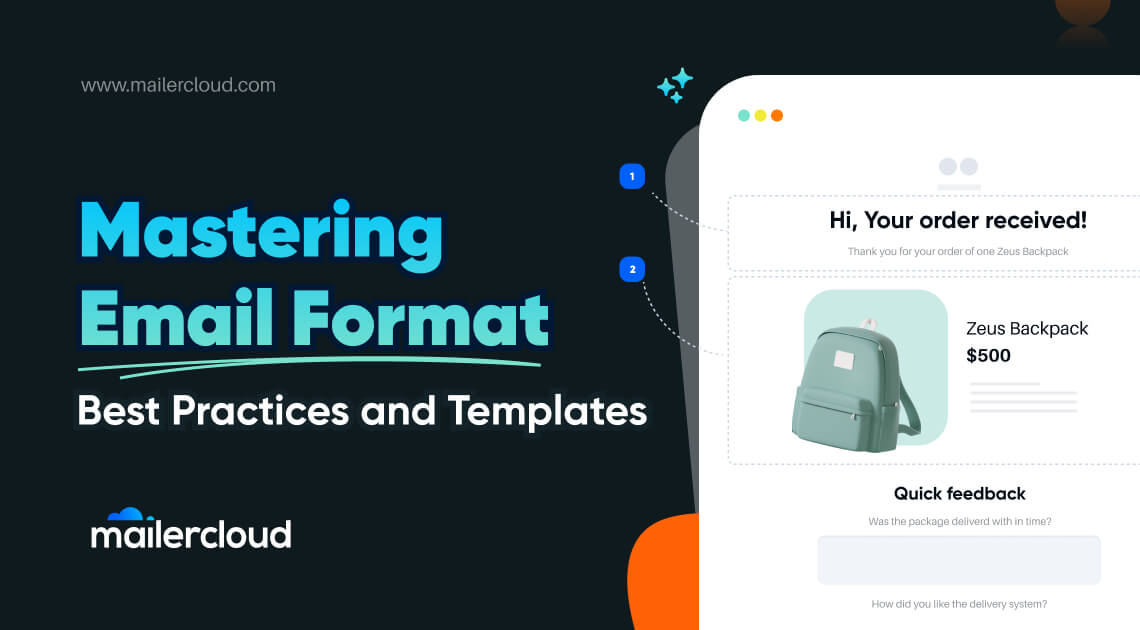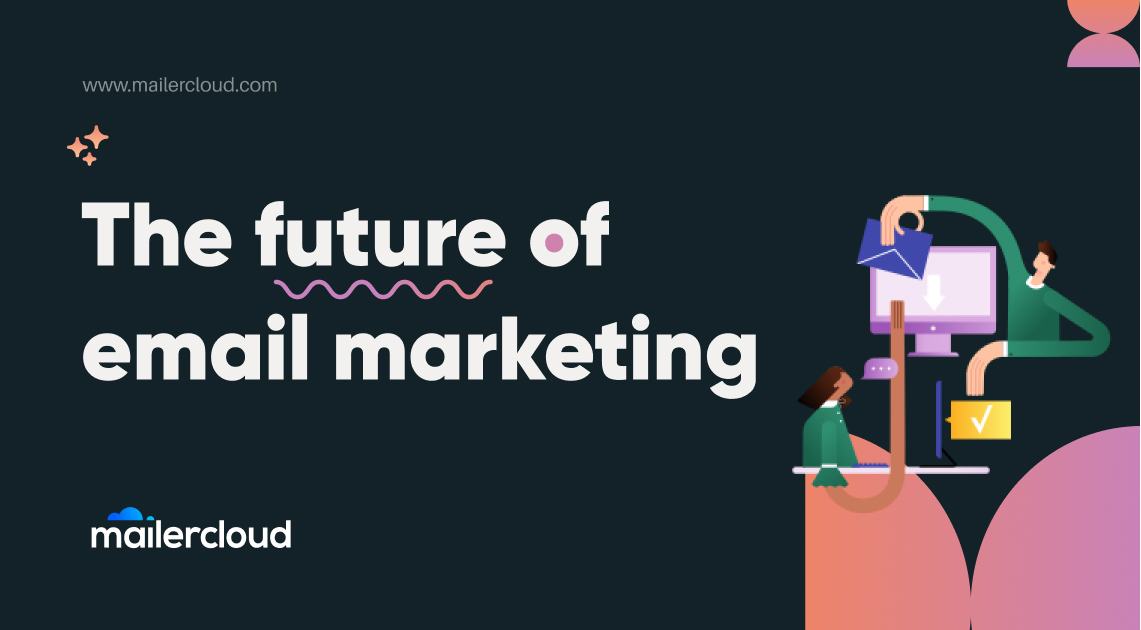Crafting an engaging and professional email is key in the modern business world. For those who frequently use Microsoft Outlook for email communication, converting HTML to an OFT template can be a game-changer. This comprehensive guide will explain why leveraging HTML templates in Outlook emails can enhance your productivity and ensure consistency across your correspondence. Small formatting elements, like understanding how (non-breaking space) works, can make a big difference in ensuring your design renders properly across clients. If you’re looking to streamline your email marketing or simply want to maintain a brand standard, this article is worth your time.
And if you’re looking to boost engagement even further, consider adding rich media like videos to your campaigns. Here’s how to send videos through email without affecting deliverability.
Table of Contents
Why Convert HTML to OFT for Your Outlook Emails?
Converting HTML to OFT (Outlook File Template) allows users to predefine the layout, design, and formatting of their emails, saving time and ensuring consistency. For small businesses or marketing teams, this means that every email sent adheres to the brand’s standards, with the same headers, footers, and color schemes. A template removes the need to manually format each email and provides a reliable starting point for your communications. For larger organizations using advanced platforms, maintaining this consistency at scale becomes even more important. 👉 Explore how enterprise email marketing platforms help enforce brand control and campaign efficiency.
What is an OFT File and Why is it Important?
An OFT file is a template created by Microsoft Outlook that saves the static elements of your email so you can easily reuse them for future messages—a helpful practice when using one of the best email marketing software to maintain consistent brand communication.
This not only streamlines the process of creating new emails but also ensures that any member of your team can create messages that are consistent with your company’s branding guidelines. As email templates evolve, it’s also helpful to understand how other communication channels like RCS messaging are shaping the future of business messaging with interactive and branded formats.
Creating an HTML Email Template for Outlook
Creating an HTML email template involves writing code in HTML and CSS to design the layout and aesthetic of your email. Tools like Adobe Dreamweaver or even a simple text editor can be used to build your email’s HTML code. The template needs to be both visually appealing and functional across various email clients—especially if you’re planning to use it for a high-volume email blast.
Step-by-Step Guide: Converting HTML to OFT in Outlook 365
Creating an OFT (Outlook File Template) from an HTML file in Outlook 365 is a straightforward process that can significantly streamline your workflow, especially if you frequently send similar emails. This step-by-step guide will help you convert your HTML template into an OFT for use in Outlook 365.
Step 1: Prepare Your HTML File
Start by ensuring your HTML file is ready and contains all the elements you want in your email template. This includes checking links, images, and formatting to ensure everything appears as intended.
Step 2: Open Outlook 365
Launch your Outlook 365 application. Make sure you are logged in to the account where you wish to use the email template.
Step 3: Create a New Email
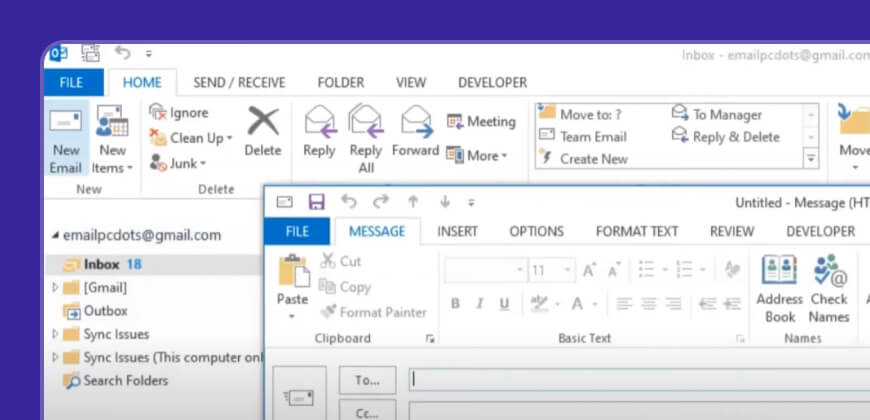
Navigate to the “Home” tab and click on “New Email” to open a new message window.
Step 4: Insert the HTML File
In the new message window, click on the “Insert” tab. Then, select “Attach File” and choose your HTML file from your computer. At the bottom right of the file selection dialog, click on the drop-down next to “Insert” and select “Insert as Text.” This action will insert the HTML code directly into your email body, rendering it as a fully formatted email [2].
Step 5: Save as an Outlook Template (OFT)
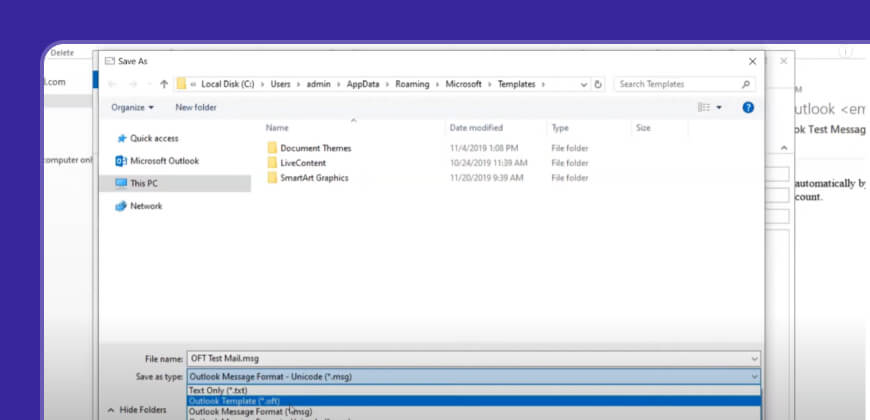
With your HTML now properly rendered in the email body, click on “File” > “Save As.” In the “Save as type” dropdown menu, select “Outlook Template (*.oft).” Choose a memorable name and location for your template for easy access later.
Step 6: Using Your OFT Template
To use your newly created OFT template, go to “Home,” then “New Items,” hover over “More Items,” and select “Choose Form.” In the “Look In” dropdown, select “User Templates in File System.” Navigate to the location where you saved your OFT file, select it, and click “Open.” Your template will open as a new message, ready for editing and sending.
Summary
- Converting HTML emails to OFT templates in Outlook saves time and maintains brand consistency. In fact, Google now leverages the content of marketing emails to boost your brand’s presence across search results. Learn how your email templates can improve your visibility on Google.
- An OFT file is an Outlook template that streamlines the email creation process.
- Creating a responsive HTML email template ensures better compatibility across different platforms.
- Compatibility with different versions of Outlook should be considered during the design of OFT templates.
- VBA can be used to automate conversion for users comfortable with programming.
- Common conversion issues can usually be resolved by careful coding and testing of the HTML template.
- Proper management and distribution of OFT templates are key for efficient use within teams.
- Staying updated on the latest trends — Email formats, compatibility, and inbox behavior continue to evolve. Stay ahead by following the latest email marketing news in 2025 to ensure your OFT templates align with modern email client expectations and user behavior.
Lina is a content writer with a passion for reading, writing, and cooking. She aims to explore the world of words and flavors. With a deep love for literature and a knack for creating mouthwatering recipes, she strive to engage and inspire others through her work.